Technologies Used
A one page summary of how to get Recruitment Glossary up and running locally. This is required in order to add content to it.
Tech Stack
This project makes use of Hugo and npm
Which packages?
Whilst Hugo is entirely self-contained, this project makes use of a few npm packages to give search, syntax highlighting, and linting.
For a full list of the packages used in this project, please see the packages.json file.
Hugo
Hugo is a static site generator which is built with the Go programming language. It is one of the fastest static site generators (partly due to the speed of the Go programming language), but almost no knowledge of either Hugo or Go are required to use it.
Each page of this project is a markdown file, contains a number of very specific sections, and must exist within a certain location.
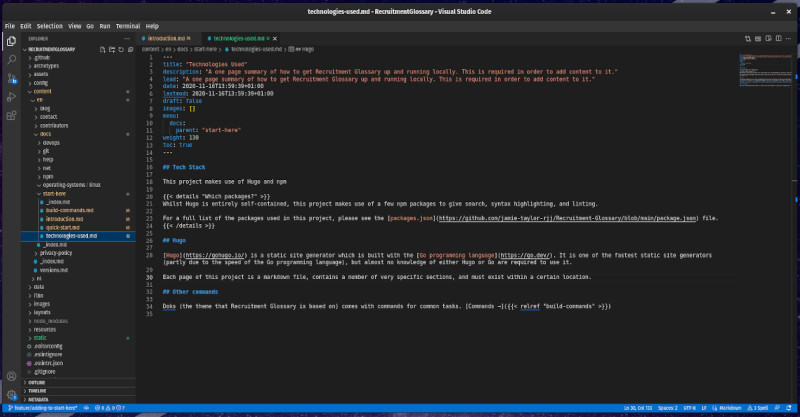
All English language content should be stored within relevant directories under the /content/en/docs directory; whereas images should be stored in a relevant subdirectory under the /static/images/docs directory.
Document Format
Each markdown document should have a very specific format. Each file should have TOML formatted front-matter (a section of code at the very top of the file, which describes the file). The following is the front-matter for this file:
---
<!-- markdownlint-disable-next-line -->
title: "Technologies Used"
description: "A one page summary of how to get Recruitment Glossary up and running locally. This is required in order to add content to it."
lead: "A one page summary of how to get Recruitment Glossary up and running locally. This is required in order to add content to it."
date: 2020-11-16T13:59:39+01:00
lastmod: 2020-11-16T13:59:39+01:00
draft: false
images: []
menu:
docs:
parent: "start-here"
weight: 130
toc: true
---Under this should be the page content in markdown. Please see the markdown for this page for examples of how the content should be arranged.
Shortcodes
Whilst Hugo is a fantastic static site generator, it is possible to extend it’s capabilities by using shortcodes. These are short blocks of HTML which can be embedded into any content page, and this project has a number of useful shortcodes. All of the shortcodes for this repository can be found in the /layouts/shortcodes/ directory.
Picture
The picture shortcode is used to add an HTML picture element with a custom set of images. The picture element is the preferred way of displaying images over the img shortcode, as it allows the browser to pick the image which fits with its viewport and it has support for.
This shortcode has the following arguments:
imgis a path to an image to usecaptionis a caption to be displayed under the picturealtis alt text for users who have accessibility concerns
Of the above arguments, only the img one is required. The img argument is a path to the image file to display in the picture. One caveat is that you should provide three versions of the image to display:
- .jpg (full size)
- .webp (full size) *
- -medium.jpg (a smaller version of the image)
The filename of the image to display should be provided WITHOUT a file extension, too.
Example
For example, suppose you have a set of images in the /images/docs/start-here/technologies-used/ directory called file-location.jpg, file-location.webp, and file-location-medium.jpg. Displaying them using the picture shortcode would require the following:
{{< img="/images/docs/start-here/technologies-used/file-location" >}}The above shortcode will render the following HTML:
<figure class="all-width">
<picture>
<source srcset="/images/docs/start-here/technologies-used/file-location.webp" type="image/webp" media="(min-width: 1200px)">
<source srcset="/images/docs/start-here/technologies-used/file-location-large.jpg" media="(min-width: 1200px)">
<source srcset="/images/docs/start-here/technologies-used/file-location-medium.jpg" media="(min-width: 800px)">
<source srcset="/images/docs/start-here/technologies-used/file-location-medium.jpg" media="(min-width: 340px)">
<img src="/images/docs/start-here/technologies-used/file-location-medium.jpg" class="img-fluid">
</picture>
<figcaption>
<h5></h5>
</figcaption>
</figure>Other commands
Doks (the theme that Recruitment Glossary is based on) comes with commands for common tasks. Commands →